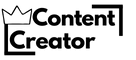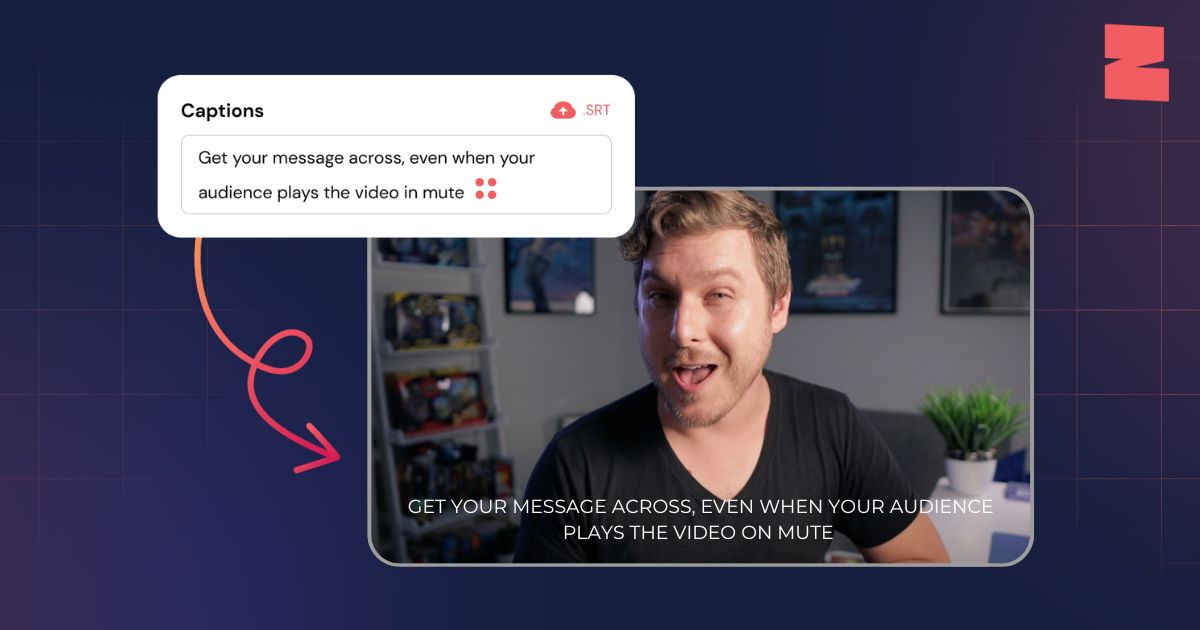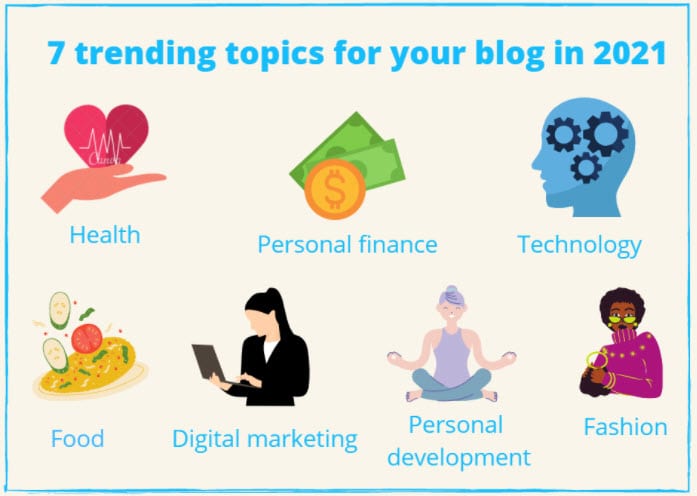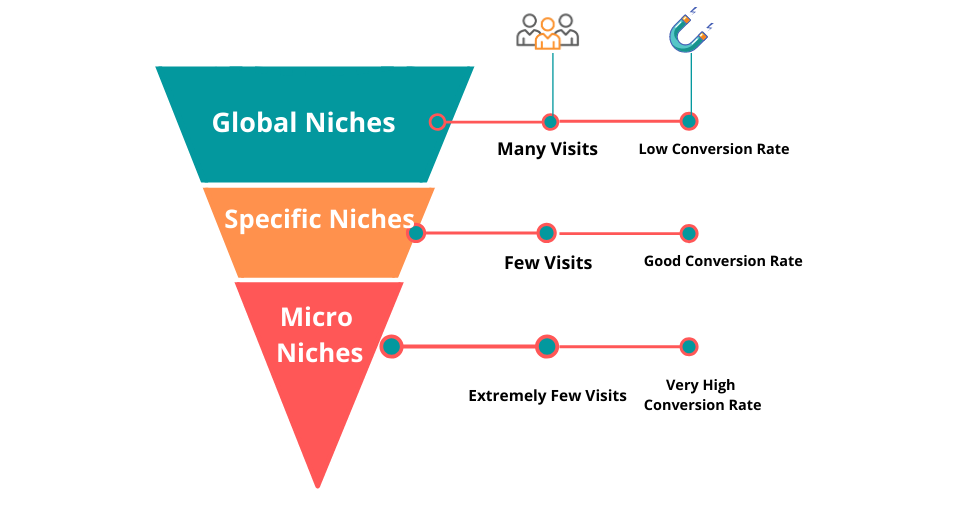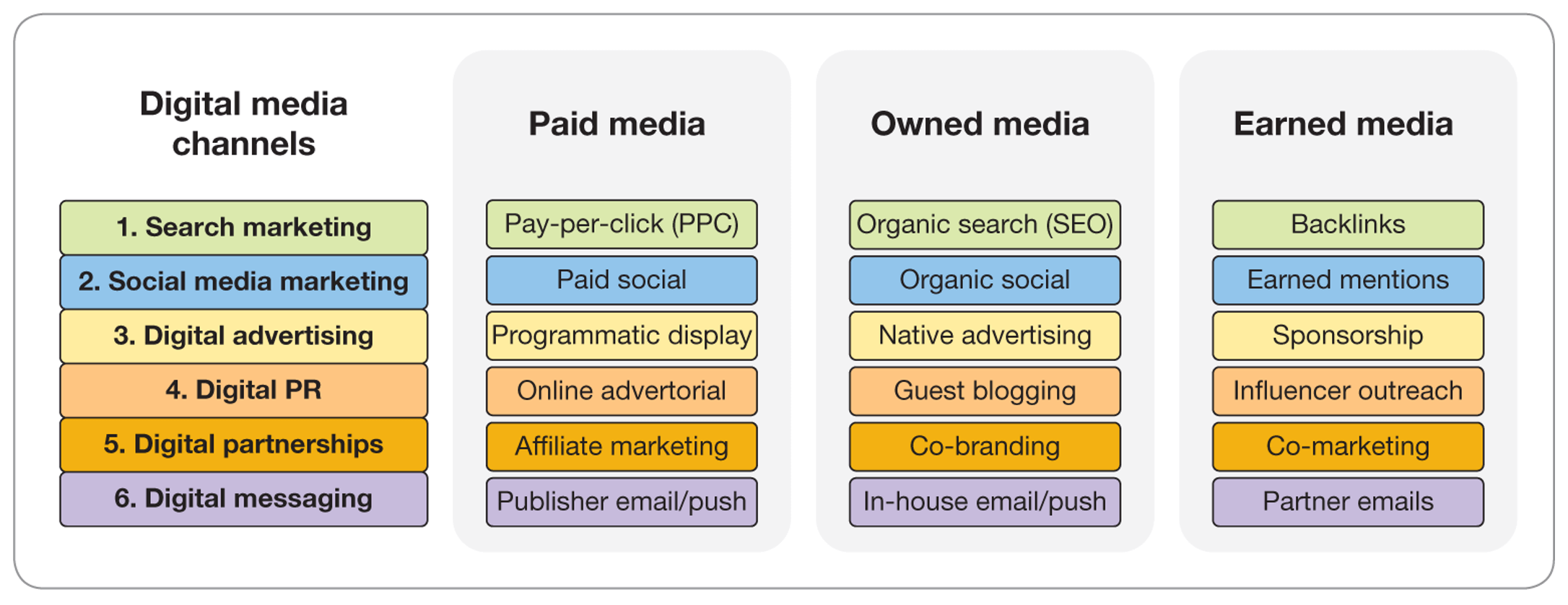Adding captions to videos automatically is possible with modern tools. These tools save time and enhance accessibility.
Captions make videos understandable to a broader audience, including those with hearing impairments. They also help non-native speakers follow along better. Creating captions manually is often tedious and time-consuming, especially for long videos. Automatic tools simplify this process, providing quick and accurate results.
They use advanced technology to analyze speech and generate text. This method ensures your content reaches more viewers efficiently. Understanding how these tools work will make your video creation process smoother and more inclusive. Let’s explore how to easily add captions to your videos without the hassle.
Benefits Of Automatic Video Captioning
Automatic video captioning is a helpful tool for content creators. It helps make videos more accessible and engaging. Adding captions automatically saves time and effort. This method also improves the viewing experience for many people. Discover the key benefits of automatic video captioning below.
Accessibility Enhancement
Captions make videos accessible to a wider audience. People with hearing impairments can now understand the content. This feature also helps non-native speakers. Reading captions can improve comprehension for them. Automatic captioning ensures no one misses out. It breaks barriers and unites audiences.
Improved Engagement
Captions capture attention and keep viewers engaged. People often watch videos in noisy places. Captions ensure they understand the video without sound. They also help during silent viewing, like in libraries. With captions, viewers can watch videos anytime, anywhere. This increases the likelihood of longer watch times.
Choosing The Right Captioning Software
Choosing the right captioning software for your videos is crucial. It enhances accessibility and understanding. Automatic captioning saves time and effort. But not all software is the same. Selecting the right tool can make a big difference.
Features To Look For
Consider ease of use. User-friendly software is important. Look for high accuracy. Captions should match the audio closely. Check for customization options. Flexibility in styling captions is a plus. Ensure the software supports multiple languages. This is vital for diverse audiences. Look for integration capabilities. It should work smoothly with your video platform. Check the cost. Free or affordable options are great, but ensure they offer quality. Assess the speed of processing. Quick caption generation saves time.
Top Software Options
Several software options stand out. Rev is a popular choice. It offers high accuracy and easy integration. Otter.ai is another great option. It provides real-time transcription and captions. Kapwing offers a simple interface and supports many languages. VEED.IO is user-friendly and provides fast results. Google’s Automatic Captions is integrated with YouTube. It’s a useful free option for video creators. These tools simplify the captioning process. Consider your needs and budget before choosing.
Setting Up Your Captioning Tool
Easily add captions to videos with automatic tools designed for simplicity. Just upload your video and let the tool generate captions. Customize the captions to match the video’s tone and content, ensuring accessibility for all viewers.
Setting up your captioning tool is the first step to making your videos accessible to a wider audience. Adding captions automatically can save you time and ensure accuracy. Whether you’re creating content for YouTube, educational purposes, or professional projects, a reliable captioning tool is essential. Let’s dive into the nuts and bolts of getting your captioning tool up and running. ###Installation Process
The installation process is typically straightforward. Start by downloading your chosen captioning tool from its official website or app store. Once downloaded, follow the on-screen instructions for installation. Ensure you have enough storage space and a stable internet connection to avoid any hiccups. After installation, you might be asked to register or sign in. Use your email or social media account for quick access. This step ensures your captions are synced and backed up securely. ###Initial Configuration
Initial configuration is about setting your preferences and ensuring the tool works efficiently. Begin by selecting your default language for captions. Choose the video format you’ll be working with—MP4, MOV, or others. This ensures compatibility and smooth processing. Consider the quality settings for your captions. Do you want them detailed or concise? Adjust the settings according to your audience’s needs. Have you ever wondered how much time you could save by automating captions? Check out the tool’s features like auto-sync and batch processing. These can streamline your workflow significantly. Finally, test your setup with a short video. Make sure the captions align perfectly with the audio. If they don’t, revisit your settings and make necessary adjustments. By setting up your captioning tool correctly, you lay the groundwork for effortless video editing. What challenges have you faced in captioning, and how do you plan to overcome them?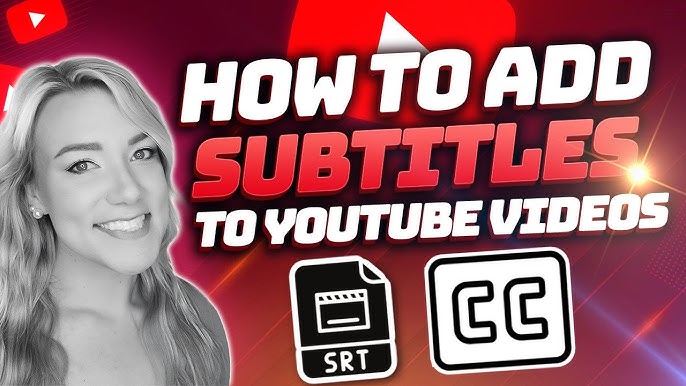
Credit: www.youtube.com
Uploading Videos For Captioning
Automatically adding captions enhances video accessibility. Upload videos to captioning tools for fast, accurate transcription. Ensure your content reaches wider audiences effortlessly.
Uploading videos for captioning has never been easier. With the advancement in technology, you can now automate this process seamlessly. Whether you’re a vlogger, educator, or business owner, adding captions to your videos can enhance accessibility and engagement. Imagine reaching a wider audience by providing captions in different languages or aiding the hearing impaired. You can achieve this by efficiently uploading your videos for automatic captioning. Here’s how to get started.Supported Formats
Choosing the right video format is crucial for smooth captioning. Most automated tools support a variety of formats, including MP4, MOV, and AVI. You might have experienced frustration when a tool fails to recognize your video format. Ensuring compatibility can save you time and effort. Before uploading, check the format compatibility of your video with the captioning tool you plan to use. This simple step can prevent unnecessary obstacles.Batch Processing
Do you have multiple videos waiting for captions? Batch processing can be your time-saving ally. This feature allows you to upload several videos at once, streamlining the process. Consider how much easier it becomes when you don’t have to upload each video individually. By leveraging batch processing, you can focus on other creative aspects of your content. This approach not only boosts efficiency but also maintains consistency across all your videos. Captions can transform your video content, making it more inclusive and engaging. Have you thought about the impact captions can have on viewer retention? By uploading your videos correctly and utilizing the right features, you can maximize the potential of your content. Get ready to captivate your audience like never before.Customizing Captions
Customizing captions in your videos can significantly enhance viewer engagement and accessibility. It’s not just about slapping some text on your screen; it’s about making your content more approachable to a diverse audience. This section dives into how you can tailor captions to fit your video’s needs, ensuring every viewer gets the best experience possible.
Language Selection
Choosing the right language for your captions is crucial. Are you targeting an international audience? Offering captions in multiple languages can broaden your reach and make your content more inclusive. For example, I once added Spanish captions to a video and saw a noticeable uptick in engagement from Spanish-speaking viewers.
Many automated tools offer a variety of languages. Explore these options and think about your audience’s preferences. You might be surprised by the global reach your content can achieve with just a simple language tweak.
Styling Options
Styling your captions is just as important as the words themselves. Consider the font, size, and color. Your captions should be easy to read yet not distract from your video content. Have you ever watched a video where the captions were too small or blended into the background? It’s frustrating, right?
Use bold and contrasting colors to make your captions pop. If your video has a dark background, go for a light caption color. Experiment with different styles to see what works best for your content. Remember, the goal is to enhance the viewer’s experience, not overshadow it.
Have you tried different caption styles in your videos? What was the audience’s reaction? Customizing captions might take a bit of trial and error, but the payoff in viewer satisfaction is well worth the effort.
Reviewing And Editing Captions
Reviewing and editing captions is crucial for video content clarity. Automatic captions can speed up the process but require careful oversight. Ensuring captions match spoken words improves viewer engagement.
Accuracy Checks
Accuracy checks help identify errors in automatically generated captions. Listen to the video while reading the captions. Compare spoken words with the text. Look for misheard words or missed phrases. Check for correct punctuation and grammar. These checks ensure captions reflect the video content accurately.
Manual Adjustments
Manual adjustments fine-tune captions for better understanding. Make changes to incorrect words or phrases. Adjust the timing of captions for synchronization with speech. Ensure captions appear at the right moment. Add missing punctuation for clarity. These adjustments improve readability and viewer comprehension.
Exporting Captioned Videos
Automatically adding captions to videos simplifies the editing process. Enhance accessibility by using software that transcribes audio into text. This method saves time and ensures wider audience reach.
Exporting your captioned videos effectively can make a big difference in how your content is received and shared. Imagine spending hours perfecting captions, only to export them in a format that doesn’t work for your audience. The right choices can help your videos gain traction and reach more viewers. Let’s dive into the essentials of exporting captioned videos, ensuring your hard work pays off.Output Formats
Choosing the right output format is crucial. MP4 is a widely accepted format that retains quality and plays smoothly across devices. If compatibility is your priority, consider exporting in AVI or MOV. These formats are often preferred for professional editing and broadcasting. Do you need a format that allows easy editing later? MKV might be your best bet. It supports multiple audio tracks and subtitles, giving you flexibility for future tweaks.Sharing Options
After exporting, it’s time to share your video. Direct uploads to platforms like YouTube or Vimeo can enhance engagement. These sites automatically optimize your video for different devices, ensuring viewers have a seamless experience. You might wonder: is email a viable option for sharing videos? Yes, but keep file size in mind. Consider using cloud services like Google Drive or Dropbox. They allow you to share links easily, avoiding bulky email attachments. Social media is another great avenue. Platforms like Facebook, Instagram, and TikTok thrive on video content. Sharing directly here can boost visibility and interaction. Don’t forget to include hashtags and captions to maximize reach. — Adding captions to your videos is only the first step. Exporting them correctly and choosing the right sharing options can elevate your content and expand its reach. Are your videos ready to make an impact?
Credit: www.canva.com
Troubleshooting Common Issues
Adding captions to videos automatically can be tricky. Users often face issues with incorrect timings or garbled text. Discover simple fixes to ensure your video captions are accurate and synced properly.
Adding captions to videos automatically can save time. Yet, issues might arise. Troubleshooting these common problems can be straightforward. With a few tips, you can fix sync and software issues. Let’s dive into common challenges.Sync Problems
Captions out of sync can confuse viewers. This usually happens with automatic transcription. The audio and text might not match perfectly. You can adjust the timing manually. Check the settings in your video editing software. Some tools allow you to shift captions by seconds. Small adjustments can make a big difference. Always preview the video before finalizing.Software Errors
Software can sometimes fail to add captions correctly. This might be due to compatibility issues. Some software might not support certain video formats. Ensure your video file is in a compatible format. Update your software to the latest version. Outdated software can cause errors. Restarting the software can also fix minor glitches. If errors persist, consult the help section or support team.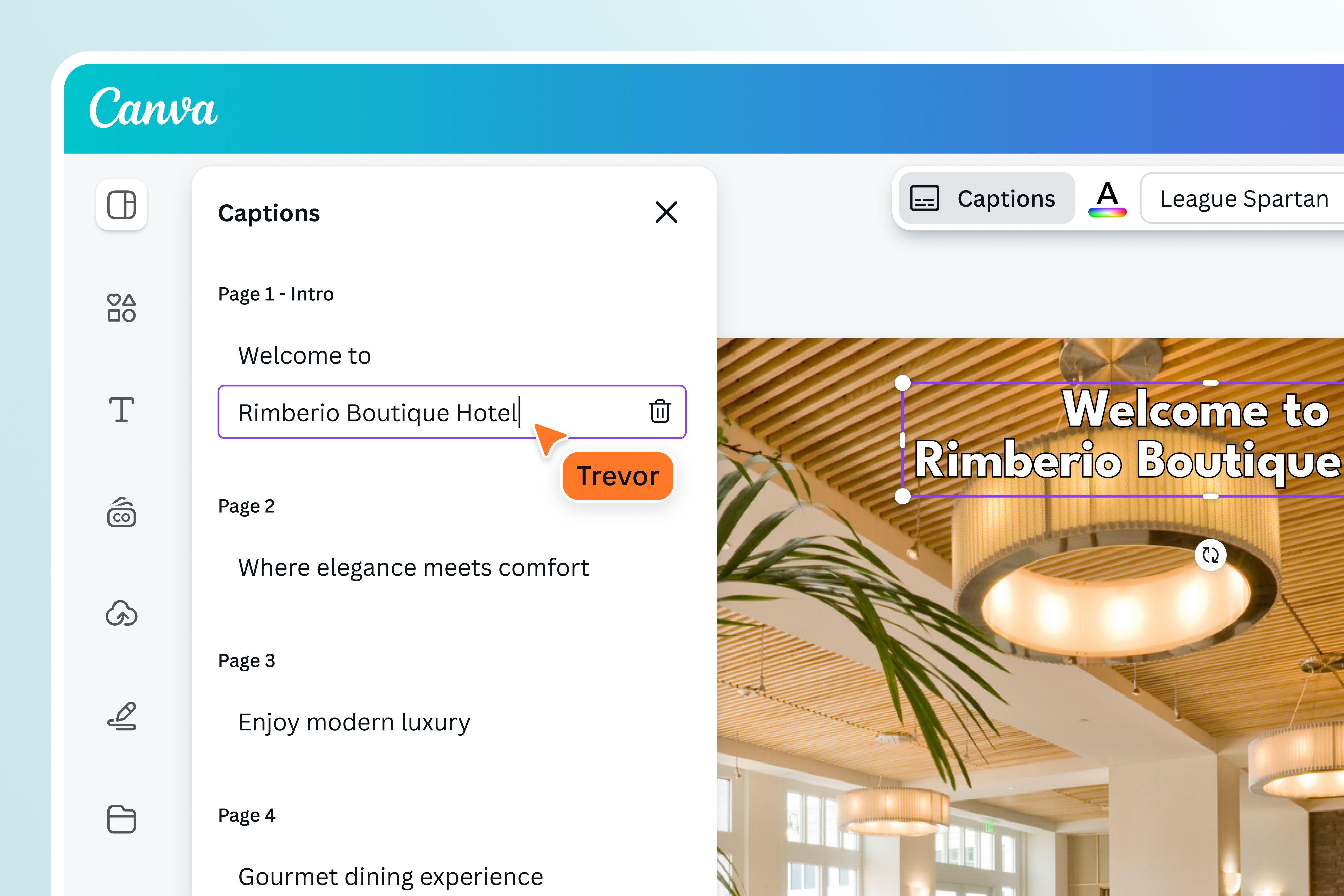
Credit: www.canva.com
Frequently Asked Questions
Is There A Way To Automate Subtitles?
Yes, automating subtitles is possible using AI tools like Descript, Kapwing, and Otter. ai. These tools efficiently generate accurate captions by transcribing audio. Save time and improve accessibility with automated subtitles. Choose a tool that suits your needs for optimal results.
How Do I Add Subtitles Directly To A Video?
Use video editing software like Adobe Premiere Pro or free tools like HandBrake. Import your video, add subtitles using the text tool, and position them. Export the video with embedded subtitles. Online platforms like Kapwing also allow easy subtitle addition without downloading software.
How Do I Turn On Auto Caption On Iphone?
To enable auto caption on your iPhone, go to Settings > Accessibility > Subtitles & Captioning, and toggle on “Closed Captions + SDH”. This setting allows captions to automatically display when available in supported apps and media content.
Which Video Player Has Auto Generated Subtitles?
VLC Media Player offers auto-generated subtitles for videos. It supports various subtitle formats and languages. YouTube’s video player also provides auto-generated subtitles, enhancing accessibility. These features improve the viewing experience and ensure content is accessible to a wider audience. Both players are popular choices for seamless subtitle integration.
Conclusion
Adding captions to videos is now easier than ever. Automatic tools make the process quick and simple. Captions enhance accessibility and engagement. Viewers can understand video content better. Also, search engines can index videos more effectively. This boosts visibility and reach.
Try using automatic captioning tools today. Improve your video content effortlessly. Embrace the benefits of captions. Your audience will thank you. Make your videos more inclusive and searchable. It’s a smart move for any content creator.