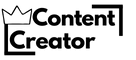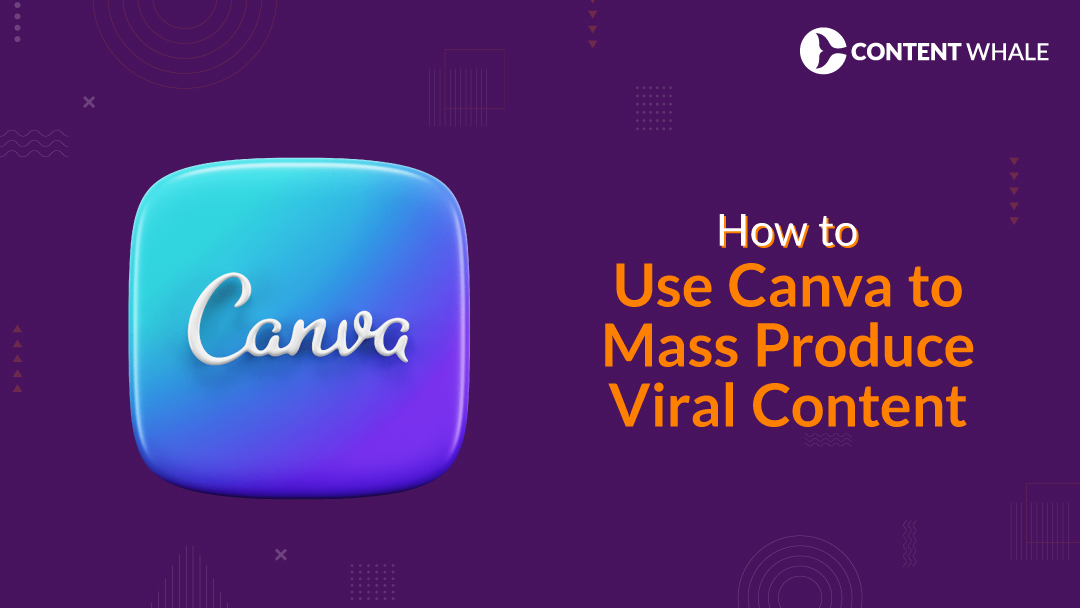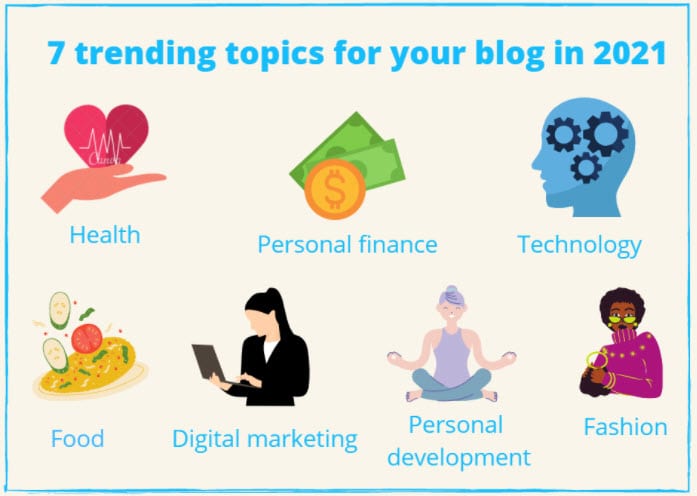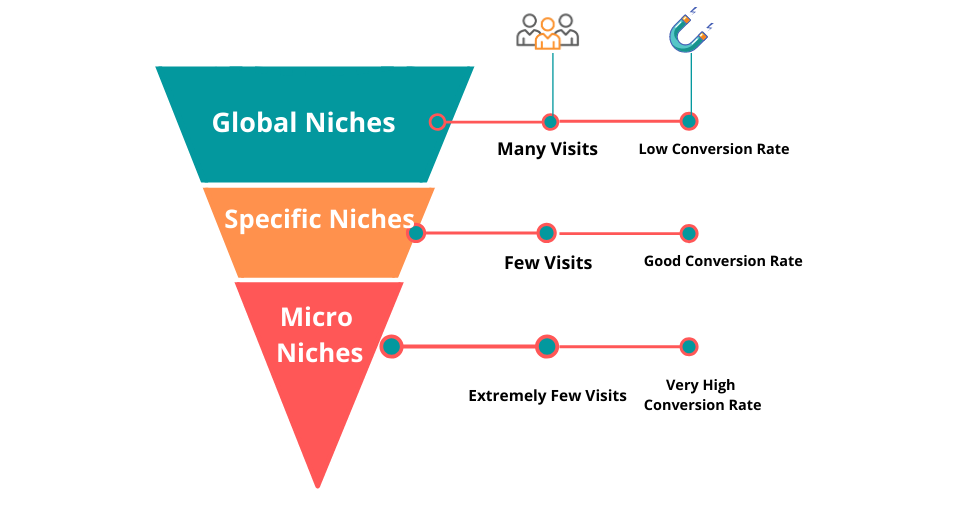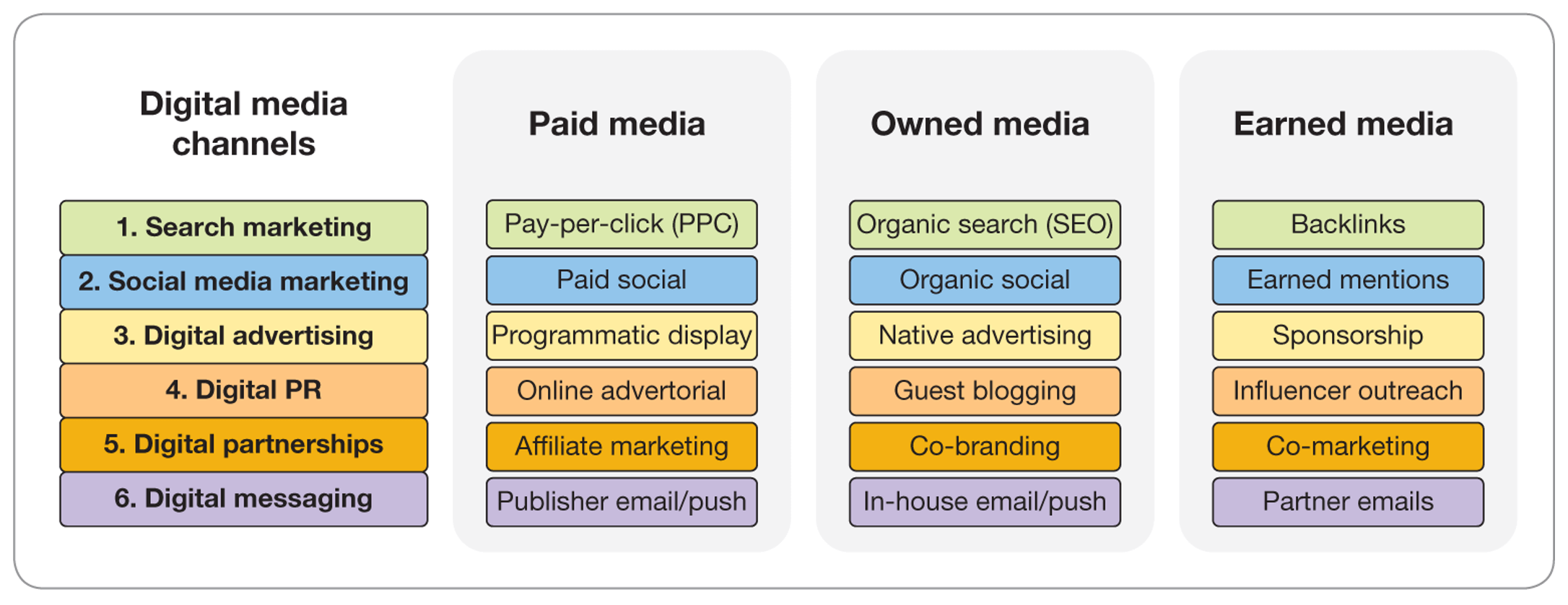Creating content is vital for any brand’s success today. Canva is a powerful tool that helps you design visually stunning content effortlessly.
If you’re looking to enhance your content creation skills, understanding Canva’s features is crucial. Canva offers countless design possibilities. From social media graphics to presentations, it simplifies the creative process. You don’t need to be a design expert to use it effectively.
With Canva, even beginners can craft professional-looking visuals. It provides a user-friendly interface with drag-and-drop features. This makes designing accessible to everyone. Explore templates, fonts, and colors that fit your style. Learn how to use Canva efficiently to boost your content strategy. Whether for business or personal use, mastering Canva can elevate your content game. Let’s dive into essential tips to get the most out of Canva for your content needs.
Introduction To Canva
Explore Canva’s design tools to enhance content creation effortlessly. Learn tips for creating visually appealing graphics quickly. Boost your projects with easy-to-use templates and customization options.
Canva has quickly become a favorite tool for content creators worldwide. Whether you’re a seasoned designer or just starting, Canva offers an intuitive platform that simplifies the design process. With its user-friendly interface, you can create stunning visuals without needing any advanced design skills. ###Why Choose Canva?
You might wonder why so many content creators are gravitating towards Canva. The answer is simple: accessibility and versatility. Canva provides a wide range of templates, graphics, and fonts that cater to all types of projects. Imagine needing a social media post, a presentation, or even a brochure; Canva has you covered. It’s like having a design agency at your fingertips, available 24/7. ###Key Features And Benefits
Canva’s features are designed to make your life easier. The drag-and-drop interface allows you to add elements to your design effortlessly. Want to add a photo or a text box? Just drag it into place. Collaboration is another key benefit. Share your designs with team members and work on them together in real time. This feature is perfect for remote teams needing to stay connected. Canva also offers a free version that provides access to a multitude of tools and templates. If you need more advanced options, their premium version is packed with additional features. Have you ever spent hours trying to match colors or find the right font? Canva takes away this hassle with its built-in design suggestions. It’s like having a personal design assistant guiding you through each step. So, as you embark on your content creation journey, ask yourself: Are you ready to make design easy and enjoyable? If your answer is yes, then it’s time to explore Canva and see how it can elevate your projects.
Credit: www.canva.com
Creating Stunning Graphics
Explore Canva tips for creating stunning graphics effortlessly. Utilize templates to save time and ensure consistency. Experiment with fonts and colors to make your content pop.
Creating stunning graphics can elevate your content from average to extraordinary. With tools like Canva, you don’t need to be a professional designer to craft visually appealing images. Whether you’re designing for social media, a blog post, or a presentation, Canva offers intuitive features that can help you produce eye-catching visuals with ease.Design Templates
Start with Canva’s extensive library of design templates. These templates are a lifesaver when you’re short on time or inspiration. Choose a template that matches your theme and modify it to suit your needs. Templates are organized by categories like social media posts, presentations, and posters. This categorization helps you find what you need quickly. Once you select a template, you can begin tailoring it to your brand’s style. Remember, these templates are just starting points. Add your own flair to make them unique. This customization is what transforms a standard template into something truly special.Customizing Elements
Customizing elements in Canva can transform your graphics. The platform provides a vast array of elements like shapes, lines, and icons. These elements can be resized, rotated, and colored to fit your design. Consider experimenting with different fonts. Canva offers a wide selection of fonts to match any mood or tone. Mixing fonts can add depth and interest to your design, but be careful to maintain readability. Have you ever thought about adding your own images? Upload your personal photos or brand assets. This personal touch can make your graphics more authentic and relatable to your audience. With Canva, the possibilities for customization are endless. What unique creation will you design today?Enhancing Images
Enhancing images is key for captivating content. Canva offers powerful tools for this. You can transform ordinary photos into visual masterpieces. With a few clicks, images become more appealing. This section explores how to enhance images using Canva.
Photo Editing Tools
Canva’s photo editing tools are easy to use. Crop, resize, and rotate images effortlessly. Adjust brightness, contrast, and saturation for perfect visuals. Remove backgrounds with a single click. These tools help make your images stand out.
Adding Filters And Effects
Filters and effects can change the mood of your photos. Canva has many options to choose from. Select a filter to add warmth or cool tones. Use effects for artistic flair and depth. Combine them for unique image styles. This enhances your content significantly.
Typography Tips
Typography can make or break your content creation efforts. It’s not just about choosing fancy fonts; it’s about making your text readable and visually appealing. In Canva, mastering typography means striking the right balance between style and functionality. Let’s dive into some practical tips that can elevate your design game.
Choosing Fonts
Fonts are like the voice of your text. The right font can convey professionalism, creativity, or fun. Canva offers a plethora of font options, but how do you pick the right one? Start by considering the mood you want to set. Is it a playful social media graphic or a formal business presentation?
Keep your audience in mind. You wouldn’t use a whimsical font for a legal document, would you? Aim for clarity. Choose fonts that enhance readability. Experiment within Canva’s font library to find a match that resonates with your message. Remember, your font is speaking for you.
Pairing Fonts Effectively
Pairing fonts can be a game-changer. It’s about creating harmony between different styles. Too many fonts can overwhelm; too few can be dull. Think of font pairing like a conversation between two friends. They should complement, not compete.
Try pairing a bold headline font with a simple body font. This contrast draws attention to your message. Canva’s font suggestions often show compatible pairings. Use them as a starting point. Imagine scrolling through a design and feeling a seamless flow—effective font pairing can achieve that.
Have you ever seen a design that made you stop and stare? Often, it’s the typography that caught your eye. So, what will you do differently in your next Canva project? Typography is your secret weapon. Use it wisely to captivate and communicate.
Color Theory In Design
Understanding color theory enhances design in Canva. Choose harmonious colors to make your content visually appealing. Use contrast to highlight important elements and improve readability.
Color Theory in Design Understanding color theory can transform your Canva projects from average to outstanding. Colors evoke emotions, set moods, and can influence how people perceive your content. Whether you’re creating social media graphics, presentations, or marketing materials, mastering color theory is a crucial step.Color Palette Creation
Creating a color palette in Canva is simple and effective. Start by choosing a dominant color that aligns with your brand or message. Then, add complementary colors to create a balanced and cohesive look. Think about the emotions you want to evoke. For a calming effect, use blues and greens. For excitement, opt for reds and oranges. Canva offers a color wheel tool to help you visualize how different colors interact. Use it to experiment and find the perfect palette for your design.Using Contrast And Harmony
Contrast and harmony are key to making your design visually appealing. Contrast helps important elements stand out, while harmony ensures everything works together seamlessly. Consider using contrasting colors for text and background to make your message pop. For instance, black text on a white background is easy to read and visually striking. Harmony, on the other hand, is achieved by using colors that complement each other. A well-harmonized palette will make your design look professional and put-together. Have you ever noticed how some designs just seem to ‘click’? That’s often due to the effective use of contrast and harmony. It’s a subtle art but makes a big difference. Are you ready to experiment with color in your next Canva project? The right color choices can make your content more engaging and memorable.
Credit: www.youtube.com
Utilizing Canva For Social Media
Canva is a powerful tool for creating social media content. With its user-friendly interface, anyone can design eye-catching visuals. Social media platforms demand creativity and engagement. Canva offers the resources to achieve this. From colorful posts to dynamic stories, you can enhance your online presence.
Creating Engaging Posts
Visuals grab attention. Canva offers thousands of templates for social media posts. Choose a template that aligns with your brand. Customize colors to match your branding. Add text that speaks to your audience. Use images that evoke emotion or tell a story. Include icons or illustrations to add flair. Keep your design clean and uncluttered. Test different layouts to see what works best.
Designing Stories And Reels
Stories and Reels are vital for engagement. Canva provides templates optimized for these formats. Start with a captivating cover image. Use animations to make stories lively. Add text overlays to highlight key points. Incorporate interactive elements like polls or questions. Ensure your design flows smoothly from one frame to the next. Balance text and visuals to maintain interest. Experiment with transitions to create a seamless experience.
Advanced Canva Techniques
Canva is a versatile tool that transforms content creation. Basic features are great, but advanced techniques elevate your design game. These techniques enhance creativity and efficiency. Let’s explore how you can use layers and animations effectively.
Using Layers
Layers add depth to your designs. They help organize elements in your project. Start by selecting the ‘Position’ option. This allows you to move elements forward or backward. You can adjust layer transparency for subtle effects. Use layers for text, images, and shapes. It creates a professional look.
Grouping layers is another powerful feature. Select multiple elements and group them. This makes moving and resizing easier. It keeps your design tidy. Experiment with layers to create dynamic and engaging visuals.
Incorporating Animations
Animations bring your designs to life. They capture attention and make your content memorable. Canva offers a range of animation options. You can animate text, images, or entire sections. Choose from fade, slide, or bounce effects.
Consider the purpose of your animation. Keep it simple and relevant. Excessive animation can distract viewers. Adjust the duration for smooth transitions. Test different animations to find what suits your style. Animations enhance engagement and storytelling.
Collaborating With Canva
Discover easy Canva tips to enhance your content creation. Use templates for quick designs and keep visuals clear. Explore font combinations to make text stand out, and adjust colors for a cohesive look. With practice, your designs will improve and engage your audience more effectively.
Collaborating with Canva is an exciting way to enhance your content creation process. Whether you’re part of a team or collaborating with clients, Canva provides seamless tools that make sharing and teamwork not just possible, but enjoyable. Imagine reducing those endless email chains and instead, co-creating designs in real time. ###Sharing Designs
Canva makes sharing your designs as simple as a click. You can share your designs directly through a link, allowing others to view or even edit if you choose. This is particularly useful when you need quick feedback from a client or colleague. Consider enabling the ‘Comment’ option when sharing. This allows your collaborators to leave notes directly on the design, making the revision process clearer and more efficient. You can also download your design in various formats and share via email or messaging apps. This flexibility ensures that your designs are accessible to everyone, regardless of their platform preferences. ###Team Collaboration Features
Canva’s team collaboration features are a game changer. You can create a team, add members, and instantly start working on projects together. This is perfect for marketing teams or small businesses looking to maintain a unified brand image. Within a team, you can organize designs into folders, making it easy for everyone to find what they need. You can also assign roles, giving team members different levels of access. This helps maintain control over your designs while fostering creativity. Have you ever wished for a way to brainstorm visually with your team? Canva’s real-time collaboration allows multiple people to work on a design simultaneously. This can lead to innovative ideas that might not surface in a traditional meeting setting. By using these features, you’re not just creating designs—you’re building a collaborative, creative environment. How will you use Canva’s collaboration tools to elevate your content creation?Optimizing Workflow
Creating content efficiently is crucial, especially when using Canva. Optimizing your workflow not only saves you time but also enhances the quality of your designs. By mastering shortcut keys, understanding saving and exporting options, and using the right tools, you can streamline your process and boost productivity. Let’s dive into how you can make the most out of Canva.
Shortcut Keys And Tools
Do you ever find yourself struggling to keep up with the pace of content creation? Using shortcut keys can be a game-changer. They speed up common tasks like copy-pasting, aligning elements, and changing fonts. Try using Ctrl+C and Ctrl+V for quick copying and pasting. Shift+A aligns your design elements perfectly.
Canva’s tools are another secret weapon. The Magic Resize tool lets you adapt your design to different formats in seconds. Have you explored the Brand Kit? It ensures your designs are consistently aligned with your brand identity. Leverage these tools to create cohesive and professional content effortlessly.
Saving And Exporting Designs
Saving your work frequently protects against unexpected mishaps. Canva autosaves your progress, but hitting ‘Save’ manually adds an extra layer of security. When exporting, consider the format that best suits your needs. PNG files are great for high-quality images, while PDFs are perfect for print-ready designs.
What’s your strategy for sharing designs? Canva lets you share directly from the platform, whether it’s a link, email, or social media post. This feature reduces the need for additional steps and ensures your audience receives your content without delay. Explore these options to enhance the efficiency of your design-sharing process.
Optimizing your workflow in Canva isn’t just about saving time. It’s about creating high-quality content efficiently. How will you take advantage of these tips to transform your content creation process?
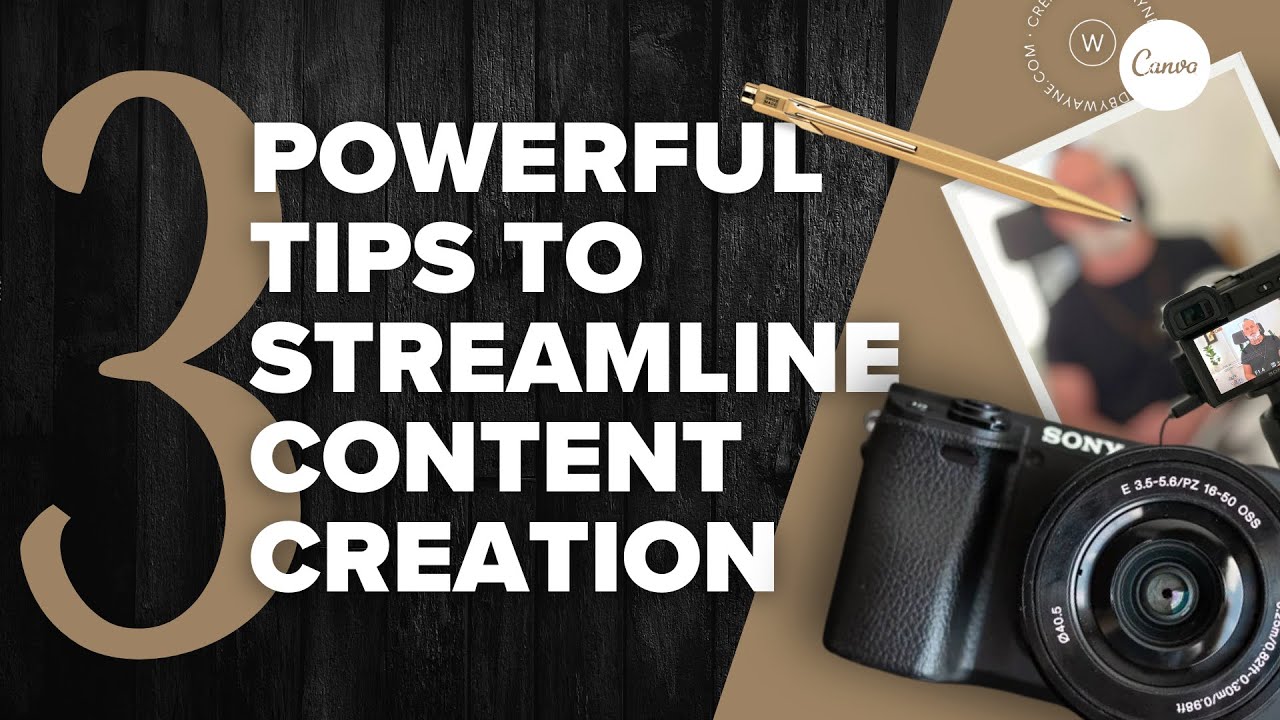
Credit: www.youtube.com
Frequently Asked Questions
Is Canva Good For Content Creation?
Canva is excellent for content creation. It offers user-friendly design tools and customizable templates. Create stunning visuals for social media, blogs, and presentations. Canva’s accessibility makes it perfect for beginners and professionals. It supports collaboration, enhancing team creativity. Optimize your content with Canva for improved engagement and visibility.
How To Get Really Good At Canva?
Explore Canva tutorials and practice regularly. Experiment with templates to enhance creativity. Join Canva communities for tips. Use keyboard shortcuts for efficiency. Stay updated with new features.
What Is The Weakness Of Canva?
Canva’s main weakness is limited customization options. Advanced graphic designers may find it restrictive for complex projects. It’s primarily aimed at beginners, offering predefined templates that may lack flexibility. Users needing intricate design work might prefer more sophisticated software. Despite this, it remains popular for its ease of use and accessibility.
How To Create Content On Canva?
Open Canva and sign in. Choose a template or start a new design. Customize using text, images, and elements. Save and download your content once complete.
Conclusion
Creating content with Canva is simple and fun. The platform offers tools that boost creativity. You can design engaging visuals in minutes. Templates help save time and effort. Experiment with colors and fonts for unique results. Use Canva’s features to enhance your projects.
Remember to stay consistent with your brand style. Practice regularly to improve your skills. Keep exploring new design ideas. Stay updated with Canva’s latest features. Enjoy crafting beautiful content that grabs attention. With these tips, you’ll develop your content creation confidence.
Happy designing!